2023.05.17 | admin | 157次围观
库
import time import ddddocr
登录后复制
源码
# import threading # 导入threading模块
# from Feishu_SendMsg import *
# Identification verification code
import time
import ddddocr
interval = 100 * 60
# def delayCall(): # 定义方法
# SendMsg("选题 快快快!!!")
# timer=threading.Timer(interval,delayCall) # 每秒运行
# timer.start() # 执行方法
# if __name__ == '__main__': #
# t1=threading.Timer(interval,function=delayCall) # 创建定时器
# t1.start() # 开始执行线程
from selenium import webdriver
from selenium.webdriver.common.by import By
from selenium.webdriver.support.ui import WebDriverWait
from selenium.webdriver.support import expected_conditions as EC
from selenium.webdriver.common.keys import Keys
# SendMsg("自动填表单")
options = webdriver.ChromeOptions()
options.add_argument('--enable-automation')
options.add_argument('--no-sandbox')
options.add_argument('--disable-extensions')
options.add_argument('--start-maximized')
options.add_argument('--disable-infobars')
prefs = {"profile.default_content_setting_values.autocomplete_enabled": 2}
options.add_experimental_option("prefs", prefs)
# SendMsg("创建 Chrome 浏览器实例")
# 创建 Chrome 浏览器实例
browser = webdriver.Chrome(options=options)
# SendMsg("打开网页")
browser.get('www.tttttttt.com')
# SendMsg("找到账号和密码框元素并输入指定字符串")
username = browser.find_element("name","username")
password = browser.find_element("name","userpass")
usercode = browser.find_element("name","usercode")
img_verifycode = browser.find_element("id","img_verifycode")
# SendMsg("自动填充账号密码")
username.send_keys("11111")
password.send_keys("11111")
verifycodeBase64 = img_verifycode.screenshot_as_base64
ocr = ddddocr.DdddOcr()
res = ocr.classification(verifycodeBase64)
usercode.send_keys(res)
# SendMsg(f"识别并填写验证码: {res}")
# SendMsg("提交表单")
password.send_keys(Keys.RETURN)
# SendMsg("登陆: 提交表单")
登录后复制
知识点补充
下面为大家介绍一下文中用到的ddddocr库的相关使用吧
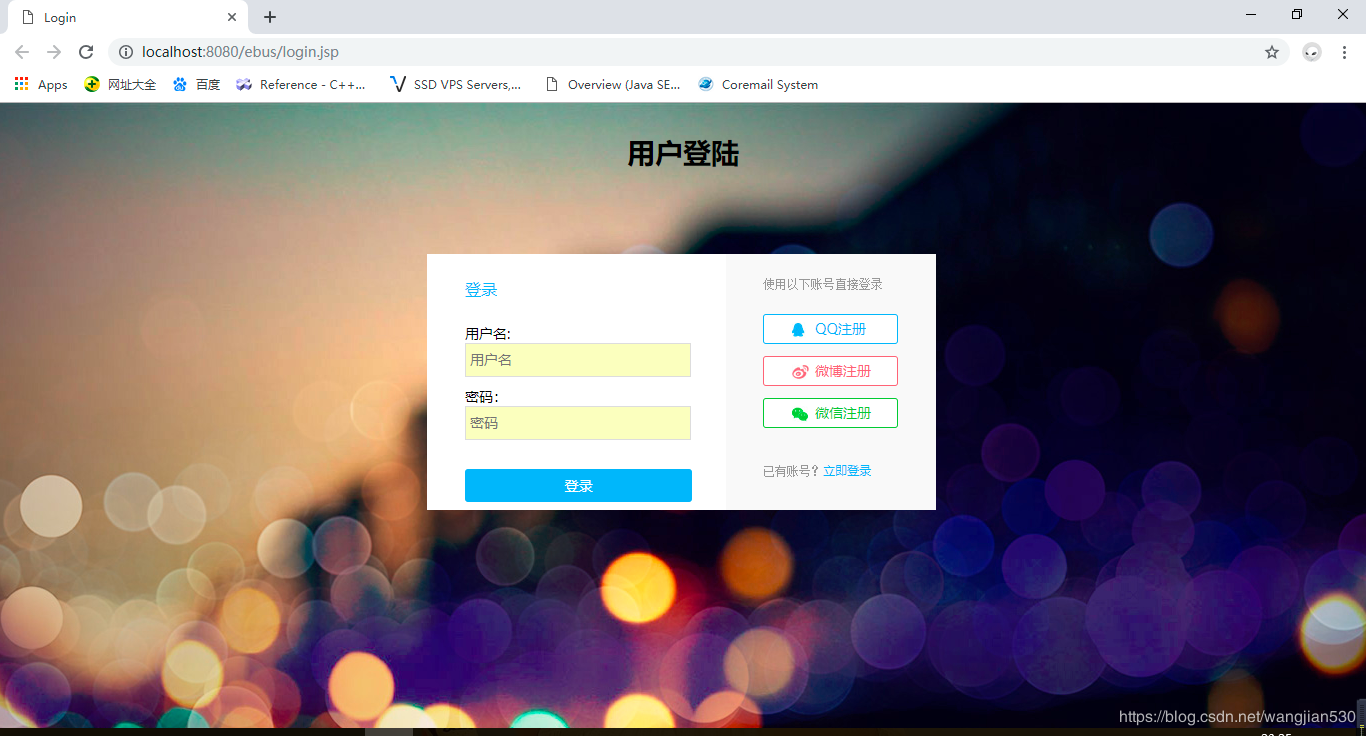
识别验证码的python 库有很多,用起来也并不简单,ddddocr (带带弟弟ocr)库是一个简单实用的识别验证码的库,推荐给大家
ddddocr具体使用方法
import os
import ddddocr
from time import sleep
from PIL import Image
from selenium import webdriver
from selenium.webdriver.common.by import By
class GetVerificationCode:
def __init__(self):
self.res = None
url = '要登录的地址'
self.driver = webdriver.Chrome()
self.driver.maximize_window() # 将浏览器最大化
self.driver.get(url)
# 获取验证码信息
def getVerification(self):
# 获取当前文件的位置、并获取保存截屏的位置
current_location = os.path.dirname(__file__)
screenshot_path = os.path.join(current_location, "..", "VerificationCode")
# 截取当前网页并放到自定义目录下,并命名为printscreen,该截图中有我们需要的验证码
sleep(1)
self.driver.save_screenshot(screenshot_path + '//' + 'printscreen.png')
sleep(1)
# 定位验证码
imgelement = self.driver.find_element(By.XPATH, '验证码图片的Xpath定位')
# 获取验证码x,y轴坐标
location = imgelement.location
# 获取验证码的长宽
size = imgelement.size
# 写成我们需要截取的位置坐标
rangle = (int(location['x'] + 430),
int(location['y'] + 200),
int(location['x'] + size['width'] + 530),
int(location['y'] + size['height'] + 250))
# 打开截图
i = Image.open(screenshot_path + '//' + 'printscreen.png')
# 使用Image的crop函数,从截图中再次截取我们需要的区域
fimg = i.crop(rangle)
fimg = fimg.convert('RGB')
# 保存我们截下来的验证码图片,并读取验证码内容
fimg.save(screenshot_path + '//' + 'code.png')
ocr = ddddocr.DdddOcr()
with open(screenshot_path + '//' + 'code.png', 'rb') as f:
img_bytes = f.read()
self.res = ocr.classification(img_bytes)
print('识别出的验证码为:' + self.res)
# 判断验证码错误时的提示信息是否存在
def isElementPresent(self, by, value):
try:
element = self.driver.find_element(by=by, value=value)
except NoSuchElementException:
pass
# 发生了NoSuchElementException异常,说明页面中未找到该元素,返回False
return False
else:
# 没有发生异常,表示在页面中找到了该元素,返回True
return True
# 登录
def login(self):
self.getVerification()
self.driver.find_element(By.XPATH, '用户名输入框Xpath定位').send_keys('用户名')
self.driver.find_element(By.XPATH, '密码输入框Xpath定位').send_keys('密码')
self.driver.find_element(By.XPATH, '验证码输入框Xpath定位').send_keys(self.res)
sleep(1)
self.driver.find_element(By.XPATH, '登录按钮Xpath定位').click()
sleep(2)
isFlag = True
while isFlag:
try:
isPresent = self.isElementPresent(By.XPATH, '验证码错误时的提示信息Xpath定位')
if isPresent is True:
codeText = self.driver.find_element(By.XPATH, '验证码错误时的提示信息Xpath定位').text
if codeText == "验证码不正确":
self.getVerification()
sleep(2)
self.driver.find_element(By.XPATH, '验证码输入框Xpath定位').clear()
sleep(1)
self.driver.find_element(By.XPATH, '验证码输入框Xpath定位').send_keys(self.res)
sleep(1)
self.driver.find_element(By.XPATH, '登录按钮Xpath定位').click()
sleep(2)
tips = self.driver.find_element(By.XPATH,
'未输入验证码时的提示信息Xpath定位').text
if tips == "请输入验证码":
self.getVerification()
sleep(2)
self.driver.find_element(By.XPATH, '验证码输入框Xpath定位').click()
sleep(1)
self.driver.find_element(By.XPATH, '验证码输入框Xpath定位').send_keys(self.res)
sleep(1)
self.driver.find_element(By.XPATH, '登录按钮Xpath定位').click()
sleep(2)
continue
else:
print("验证码正确,登录成功!")
except NoSuchElementException:
pass
else:
isFlag = False
sleep(5)
self.driver.quit()
if __name__ == '__main__':
GetVerificationCode().login()
登录后复制
识别结果
以上就是Python怎么实现获取网页内容及自动填表单与登录功能的详细内容sso单点登录视频教程,更多请关注php中文网其它相关文章!
声明:本文转载于:亿速云,如有侵犯sso单点登录视频教程,请联系admin@php.cn删除
版权声明
本文仅代表作者观点。
本文系作者授权发表,未经许可,不得转载。

发表评论