2023.07.06 | admin | 197次围观
之前在工作中实现了一个小的功能模块是调用百度地图的接口,实现初始化位置点和路线以及自己添加位置点和路线的功能,现在记录一下,方便自己以后来回顾知识。 此demo主要实现了以下功能:
在地图上添加位置点,并添加位置点的名称备注js实现鼠标移上去显示详细信息,右键停止添加位置点,添加点之后在左侧有一个位置点的列表,当点击列表中的点时,地图会将中心点移动到该点,并在点上显示标签为该位置点的名称备注。在地图上可以添加一条路线,完成路线时右键停止,然后点击保存路线会弹出该线上所有折点的位置点所构成的字符串,点击编辑路线,路线就开启编辑功能,可以修改路线。
下面是添加点的效果图
添加路线时的效果图
以下是JS部分源码
var map;
var myVue;
var addpoint = false; //添加点的判断
var addline = false; //添加线的判断
$(function () {
initMap();
myVue = new Vue({
el:'#app',
data:{
action:'',
points:[], // 点的集合
linepoints:[], //路线上的点的集合
mouseMarker:'', //跟随鼠标移动的marker点
mouseMarkerTitle:'', //鼠标移动时显示的label
lines:[], //线的集合
mouseLine:{} , //跟随鼠标移动时的虚拟线
initLine:null, //初始化时的线
myIcon: '',
tmpLabel:'',
editLine:'', //可编辑的路线
dialogVisible:false, //控制信息框的显示与隐藏
lineInfo:'', //路线上的折点组成的字符串 lng,lat;lng,lat...
},
methods:{
//菜单项位置点点击事件
pointClick:function () {
this.clear();
this.action = "point";
map.disableDoubleClickZoom();
map.addEventListener('rightclick',myVue.clear);
map.addEventListener('mousemove',myVue.mouseMove);
map.addEventListener('click',myVue.addpoint);
},
//菜单项线点击事件
lineClick:function () {
myVue.clear();
this.action = "line";
map.addEventListener('click',this.addLine)
map.addEventListener('rightclick',myVue.clear);
map.addEventListener('mousemove',myVue.mouseMove);
},
save:function () {
if (this.editLine!=""){
this.editLine.disableEditing();
this.linepoints = this.editLine.getPath();
}
const {linepoints} = this;
this.lineInfo = "";
for(let i=0;i {
done();
})
.catch(_ => {});
},
mouseMove:function (e) {
//console.log(1);
if (this.action=='point'){
myVue.showMousePoint(e);
}else if(this.action=='line'){
myVue.showMouseLine(e);
}
},
addpoint:function (e) {
if (this.action=='point'){
this.$prompt('请输入位置点名称', '提示', {
confirmButtonText: '确定',
cancelButtonText: '取消',
}).then(({ value }) => {
var marker = new BMap.Marker(e.point,{icon:this.myIcon});
map.addOverlay(marker);
marker.name = value;
myVue.points.push(marker);
this.$message({
type: 'success',
message: '位置点: ' + value+'添加成功',
});
}).catch(() => {
this.$message({
type: 'info',
message: '位置点添加失败'
});
});
}
},
addLine:function (e) {
if(this.action=='line'){
if (this.linepoints.length>0){
const line = new BMap.Polyline([this.linepoints[this.linepoints.length-1],e.point],{strokeColor: '#00F0f0',strokeWeight:5,strokrOpacity:1});
map.addOverlay(line);
this.lines.push(line);
}
this.linepoints.push(e.point)
}
},
showMouseLine:function (e) {
if (this.mouseMarker==""){
const mouseMarker = new BMap.Marker(e.point,{icon:this.myIcon});
map.addOverlay(mouseMarker);
this.mouseMarker = mouseMarker;
}else {
this.mouseMarker.setPosition(e.point);
}
if (this.linepoints.length>0){
const mouseline = new BMap.Polyline([this.linepoints[this.linepoints.length-1],e.point],{strokeColor: '#00F5A9',strokeWeight:5,strokrOpacity:0.3});
map.addOverlay(mouseline);
map.removeOverlay(this.mouseLine);
this.mouseLine = mouseline;
}
},
showMousePoint:function (e) {
if (this.mouseMarker==""){
this.mouseMarker = new BMap.Marker(e.point,{icon:this.myIcon});
map.addOverlay(this.mouseMarker);
}
this.mouseMarker.setPosition(e.point);
},
toCenter:function (i) {
if (myVue.tmpLabel!=''){
map.removeOverlay(myVue.tmpLabel);
myVue.tmpLabel = '';
}
map.panTo(myVue.points[i].point);
var str = " "+myVue.points[i].name+"";
const label = new BMap.Label(str,{position:myVue.points[i].point});
myVue.tmpLabel = label;
map.addOverlay(label);
}
},
mounted:function () {
var myIcon = new BMap.Icon("imgs/point.png", new BMap.Size(40, 50))
myIcon.setImageSize(new BMap.Size(40,50));
this.myIcon = myIcon;
this.points = initPoints();
}
})
})
function initPoints(){
var myIcon = new BMap.Icon("imgs/point.png", new BMap.Size(40, 50))
myIcon.setImageSize(new BMap.Size(40,50));
var marker = [];
marker[0] = new BMap.Marker(new BMap.Point(118.082868,36.829153),{icon:myIcon});
marker[0].name = "东方实验学校";
marker[1] = new BMap.Marker(new BMap.Point(118.075933,36.830077),{icon:myIcon});
marker[1].name = "东方星城";
marker[2] = new BMap.Marker(new BMap.Point(118.067365,36.834728),{icon:myIcon});
marker[2].name = "温馨家园";
marker[3] = new BMap.Marker(new BMap.Point(118.070112,36.83906),{icon:myIcon});
marker[3].name = "魏家庄";
marker[4] = new BMap.Marker(new BMap.Point(118.0575,36.829644),{icon:myIcon});
marker[4].name = "流泉新村";
marker[5] = new BMap.Marker(new BMap.Point(118.0564458,36.838945),{icon:myIcon});
marker[5].name = "中房翡翠园";
marker[6] = new BMap.Marker(new BMap.Point(118.055272,36.833977),{icon:myIcon});
marker[6].name = "柳泉中学";
marker[7] = new BMap.Marker(new BMap.Point(118.042174,36.834829),{icon:myIcon});
marker[7].name = "金丽大厦";
marker[8] = new BMap.Marker(new BMap.Point(118.047978,36.830424),{icon:myIcon});
marker[8].name = "淄博市公安局";
for (let i=0;i 拓展:高德地图接口api
Document
选择模式
拖拽地图模式
拖拽图标模式
选址结果
经纬度:
地址:
最近的路口:
最近的路:
最近的POI:
两者的区别1、对于使用者的主要区别:
高德注重导航的功能,
1、有很多路连名字都没有,但是高德依旧可以标记出来
用于骑行、徒步等低速运动js实现鼠标移上去显示详细信息,需要更详细地显示细节,高德地图则好于百度
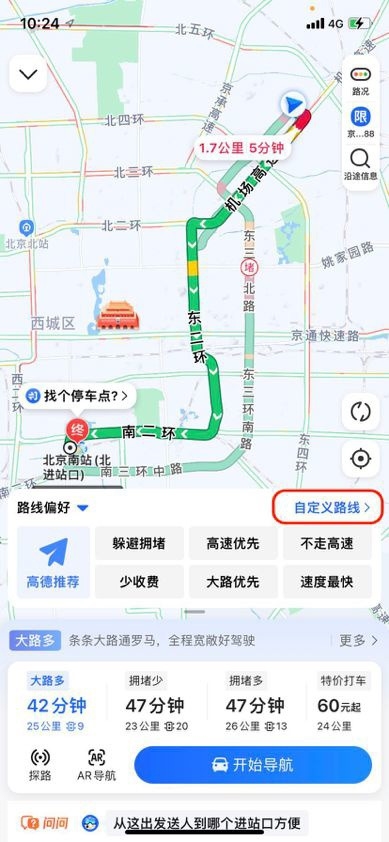
2、高德语音提示比较全面,导航只听语音的话
百度注重生活的功能
1、实景功能 三维效果逼真,方便用户能够精准的找出目的位置
2、商家服务 对查找商家等
路线的优选
高德会给出路程最短的(省油,适合长图)
百度则有更多的考虑,包括避开拥堵路段(省时,适合城市里)
2、对开发者的主要区别:百度地图:
网页版地图平台更好(Android、IOS、WEB)。
支持全景API
POI数据很丰富
缺点:api文档(烂的一批)
高德地图:
开发者人群的支持面更高,
平台适用性更好(Android、IOS、windows phone、Win8、web)。
版权声明
本文仅代表作者观点。
本文系作者授权发表,未经许可,不得转载。

发表评论